Adding Custom Songs to Guitar Hero III¶
Contents
Introduction¶
This guide will show you how to add your own songs to Guitar Hero III on the PC. After hunting around the Internet for ways to do this I found several methods. The method shown in this guide I found to be the easiest. Other methods can be found in the links section.
Note
Warning! - adding custom songs will corrupt your save game file, make sure you back it up!
Requirements¶
Here’s what you will need to get things up and running:
- A copy of Guitar Hero III for the PC
songlist_editor_v032.zipChart2Mid2Chart.zipby Leff- A chart file for your song or MIDI file (explained later)
Note
Before continuing make sure you have installed Guitar Hero III on your PC.
Song List Editor¶
songlist_editor_v032.zip is a handy program that will allow you to add songs to your Guitar Hero III installation. Using Song List Editor you add not only your own songs, but songs from Frets On Fire (FOF) as well. This guide will show you how to do both.
After you have downloaded songlist_editor_v032.zip, extract the archive to a location on your PC.
Now load songlist_editor.exe. The program will load a command window in the background where information about what the program is doing will be displayed (e.g. song conversions etc.). The main window will look like so:
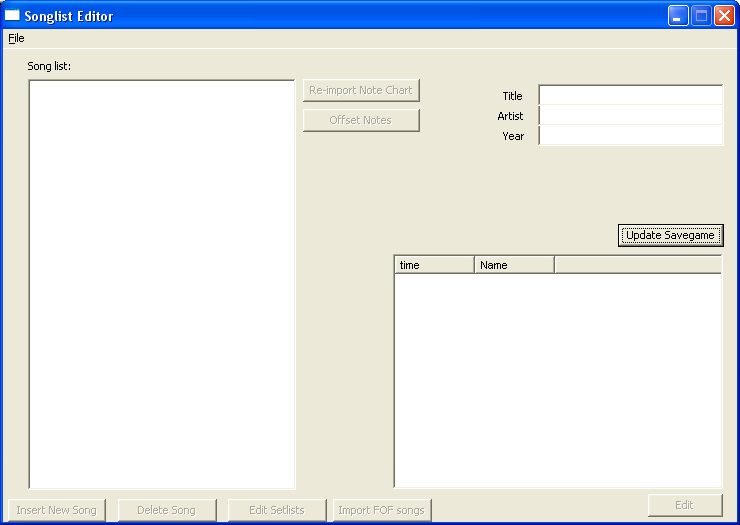
Next, go to File -> Open. You will be presented with the following dialog window:
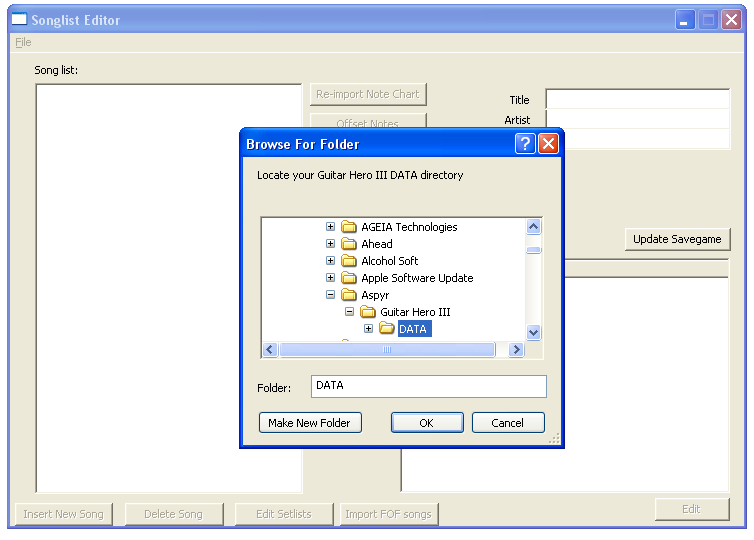
Adding a Custom Song¶
For this example, we will be adding Smooth by Santana to Guitar Hero III.
Step 1¶
To add your own song to Guitar Hero III, you will need an MP3 or OGG file of the song you wish to add. In addition, you will also need either a chart file or MIDI file for the guitar notes. Luckily, the folks at ScoreHero.com have a library of thousands of chart files for songs.
All you need to do is register for free at their site to gain access to the library.
Step 2¶
Once you have created your account, login and go to the custom songs section of the site:
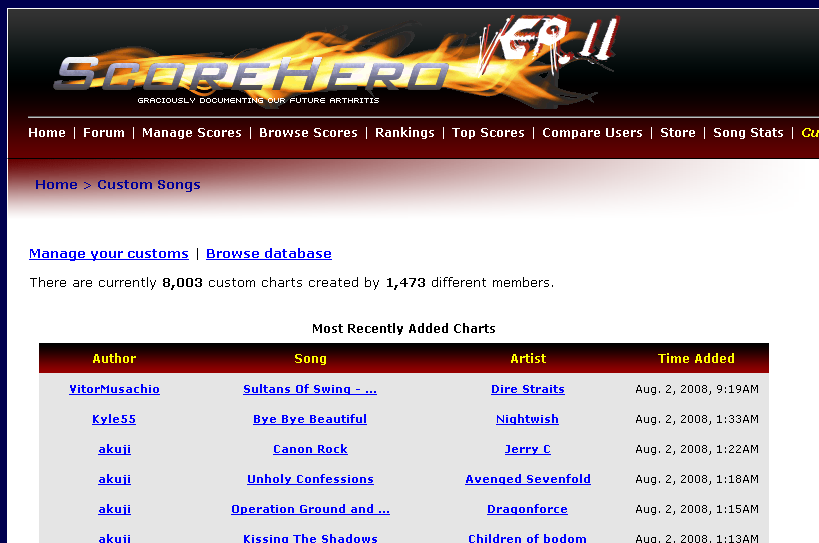
Click “Browse database” to access the search tool. Enter the details for the song you want to search for and then click “Search Charts”. You will then be presented with a list of results like so:
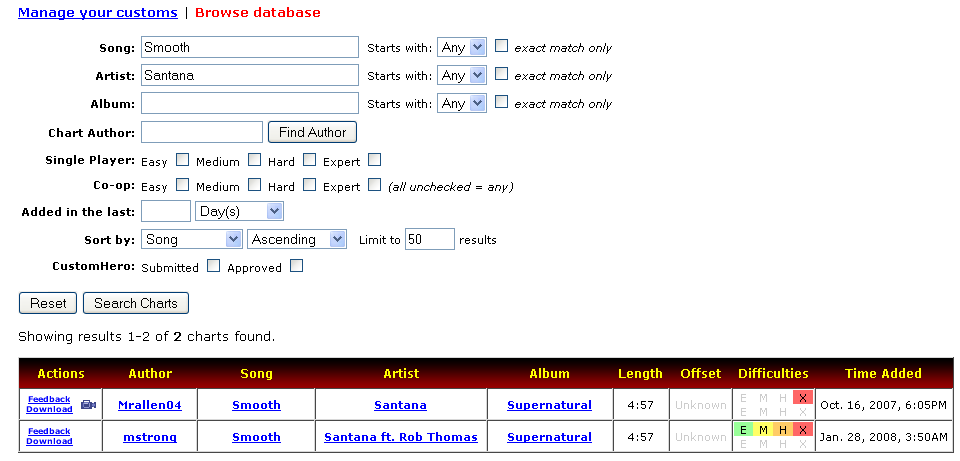
The dificulty levels that the chart file supports will be highlighted in the search results (see above). E = easy, M = medium, H = hard, X = expert. If the second row of diffulty levels shown for a song are highlighted, then the chart file provides lead and bass guitar tracks. In the example above, neither chart file provides a second track, so only one player can play these. Also, the second chart file found supports all diffulty levels so we will download this one.
Step 3¶
Once you have downloaded the chart file, save it to a location on your PC. Now we have the chart file, we need to generate a MIDI file from it. For this we will use Chart2Mid2Chart.zip. If you have not already downloaded Chart2Mid2Chart.zip, download it now and extract its contents to a folder on your PC.
Open the folder and double click Chart2Mid.jar. You will be presented with the window below:
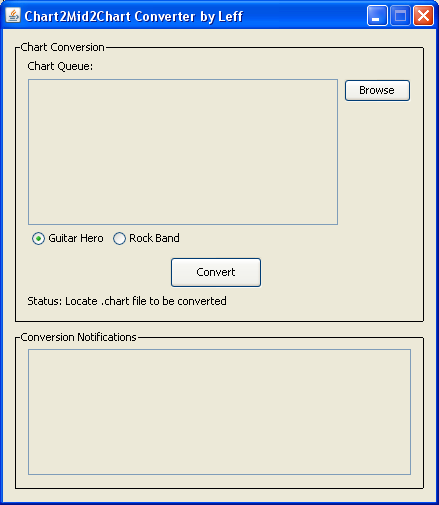
Click “Browse” and locate the chart file that you downloaded in step 2. Now click the “Guitar Hero” radio button followed by the “Convert” button. This will generate a MIDI file in the same directory as the chart file.
Step 4¶
Load Song List Editor (as described above). Click “Insert New Song”. This will display the following dialog window:
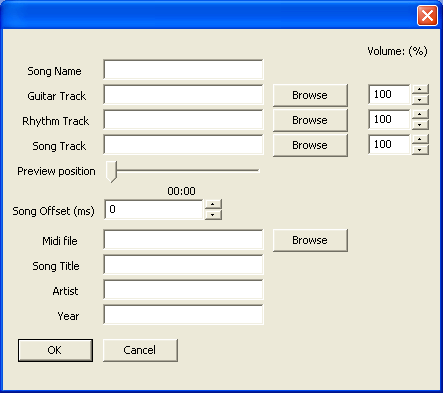
Proceed as follows:
- Enter the name of the track - it must be in lower case. This is the name that Guitar Hero III uses internally to reference the track.
- For the Guitar, Rhythm and Song track fields, click “Browse” and locate the MP3 or OGG file for your song.
- Click “Browse” by the MIDI file input box and browse to the folder where you created your MIDI file in step 3.
- Finally, enter the details for the song as you would like them to appear in the game.
The dialog window should now look similar to the one below:
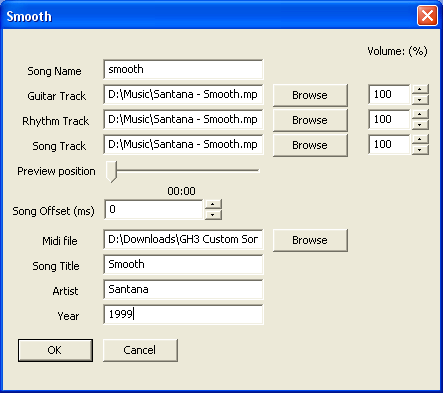
Now click “OK”. Your Guitar Hero III track will now be created. This may take a couple of minutes. The command window will show the progress of the conversion. When the conversion is complete, the message “done creating fsb” will be displayed:
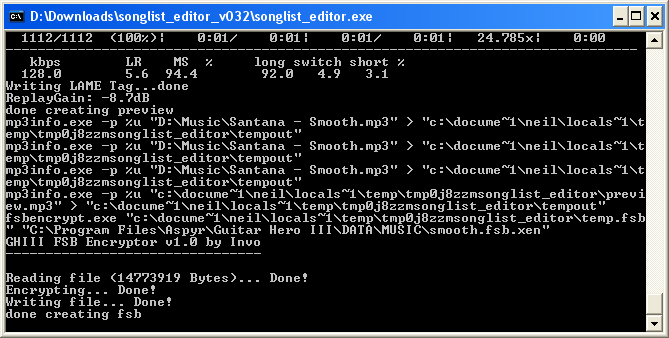
Step 5¶
Your song will now appear in the “Song list” on the left hand side of the Song List Editor window.
We now need to add the song to one of the play lists in the game. To do this, click “Edit Setlists”. You will be presented with the following dialog window:
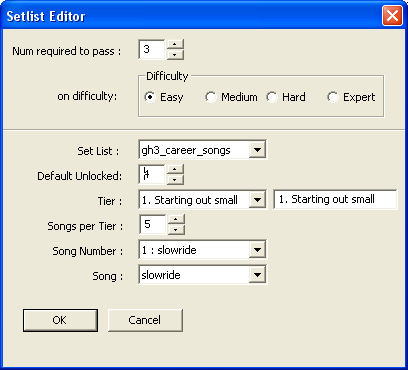
Proceed as follows to add your song to the “Bonus Songs” play list in the game:
- Choose “Bonus Songs” from the set list drop down box.
- Increase the number of songs per tier by 1. This will add a song to the end of the list.
- From the song number drop down box choose the last song in the list which should now be “slowride”.
- From the song drop down box find the song you added in step 4 (in our case “smooth”).
You should now have something similar to the following:
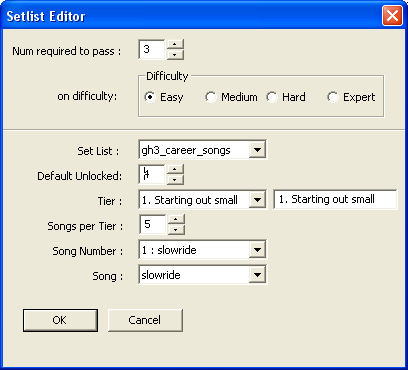
Click “OK”.
Now go to File -> Save and click “OK” when the warning message box is displayed.
You are now ready to play the game!
Adding Frets On Fire Songs¶
Frets On Fire is an open source Guitar Hero III clone. As a result, many song packs are available for the game in comparison to Guitar Hero III. Lucily, Song List Editor allows you to import Frets On Fire songs into Guitar Hero III.
If you have Frets On Fire songs on your computer you can add them to Guitar Hero III like so:
- Load Song List Editor.
- Locate your Guitar Hero III directory (File -> Open).
- Click “Import FOF Songs”.
- Locate your Frets On Fire songs directory.
- Click OK - your songs will now be converted. Note: this may take some time depending on the number of songs you have.
- Add the converted songs to the “Bonus Songs” playlist as shown above in step 5.
You are now ready to play the game!
Playing Your Song¶
Load Guitar Hero III. The game will complain that the game content is corrupt. This is nothing to worry about, but make sure you have already backed-up your save game file if you want to keep your scores. Choose “Delete content”. You will then be presented with the main menu.
As your progress has now been deleted, you will not have access to the bonus songs. No need to worry! Just go to Options -> Cheats. Enter the unlock everything cheat by strumming the green fret twice. This will unlock the bonus songs playlist.
Now go to Quickplay and go to the bonus songs list. Scroll to the bottom of the list and your added songs will be there (see below):
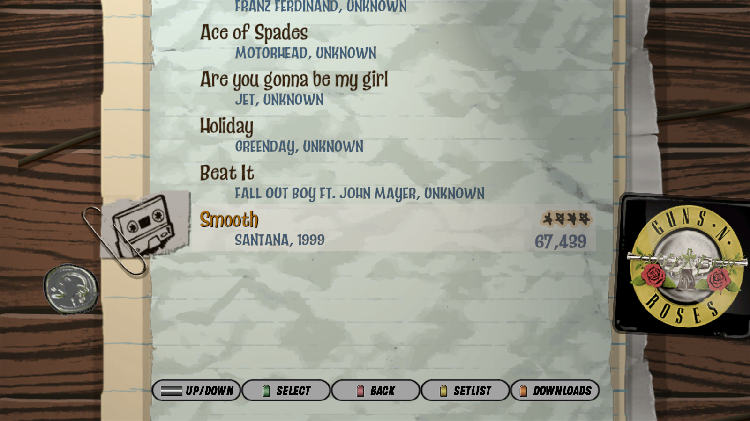
Now you can play your song…


Click any of the screen shots above to view a short video of Smooth by Santana being played in Guitar Hero III. This is the end product of the example used throughout this guide.
Links¶
The following links maybe of interest to you:
- Creating Guitar Hero III Songs from scratch - A guide detailing how to create chart files for your own songs and then how to add them to the game.
- ScoreHero.com - Guitar Hero fansite
- Frets On Fire - Open Source Guitar Hero clone
- Using the Wii Guitar Hero III Guitar with the PC Version - A guide showing you how to use your Wii Guitar Hero III guitar with the PC version of the game.
- WildPluckings.com - Contains various Guitar Hero tools and guides.