Using the Wii Guitar Hero III with a PC¶
Introduction¶
Why did I want to do this? Well, having played the game on the Wii I wanted to see what the game was like on the PC as the graphics are better, you get stereo sound and it’s possible to add custom songs to the game unlike the Wii version. However, I didn’t want to have to pay for a whole new guitar!
Requirements¶
Here’s what you will need to get things up and running:
Bluetooth Set-Up¶
- Make sure your Bluetooth adapter is enabled and working - you may have a Bluetooth icon in your system tray.
- Open Control Panel and click Devices and Printers
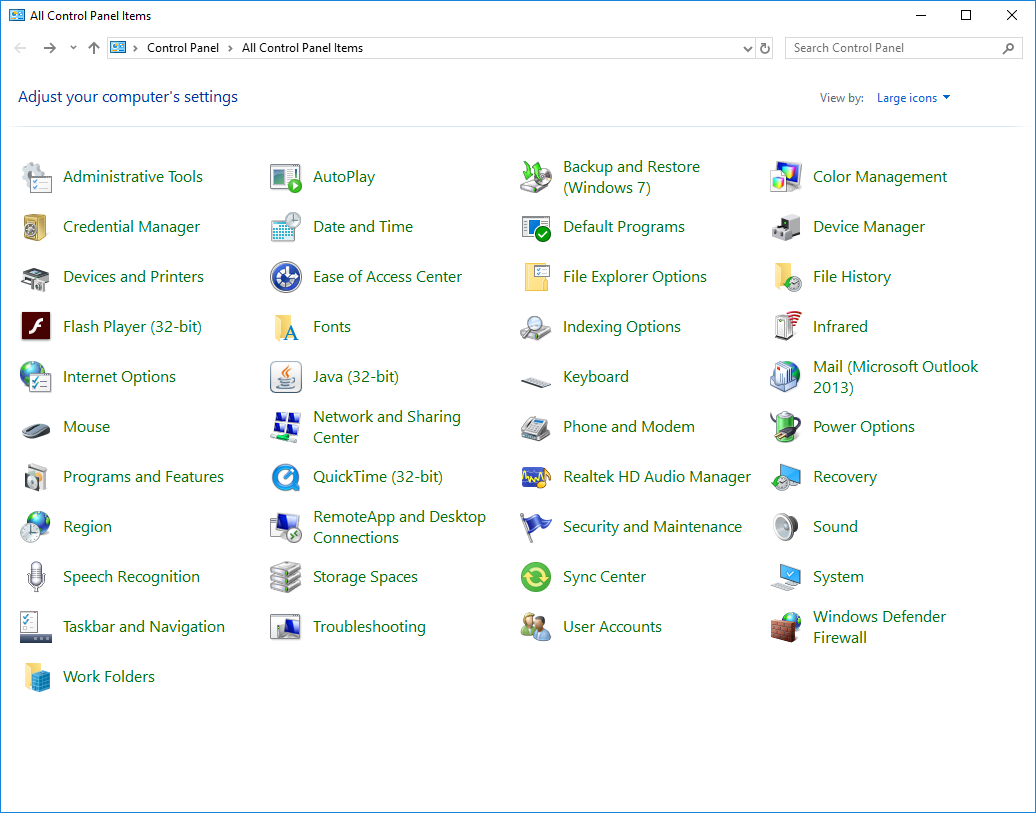
- Click Add a Device
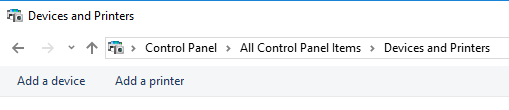
- Press buttons 1 and 2 on your Wii remote to put it into pairing mode - all the LEDs should flash and your PC should detect the controller as shown below. Click the Wii remote and click Next when prompted for a PIN - it’s not needed. Note: you may have to repeat this step a few times as the Wii remote does not stay in pairing mode for long.
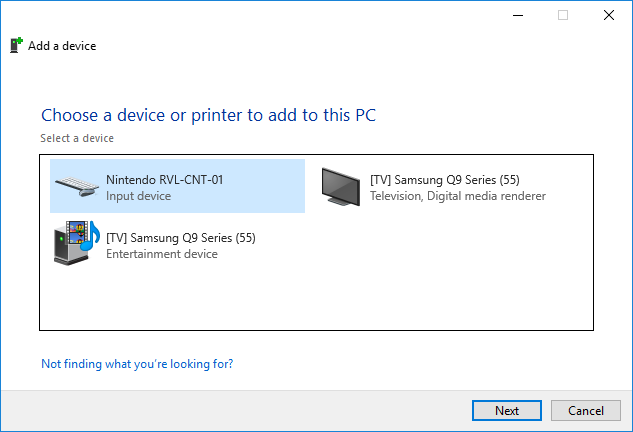
- Your PC should now pair with the Wii remote:
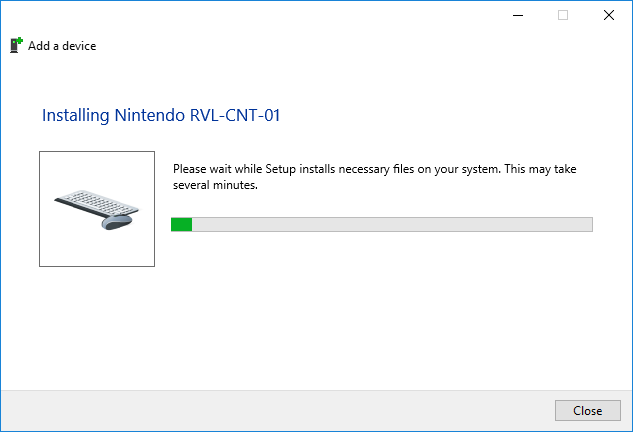
- If successful, the blue lights on the Wii remote may continue to flash. This is normal. We will see how we can change this with
GlovePIEin the next section.
GlovePie¶
GlovePIE is a very powerful application that allows you to customise how a controller interacts with your PC. A controller can take many forms, including game control pads, joysticks and the Wii remote! The application requires no installation.
You will also need to download gh3.PIE which is a PIE script for GlovePIE that defines how the Wii Guitar Hero guitar will interact with your PC.
Once you have downloadeded GlovePIE, extract the Zip archive to a folder on your PC. Then browse to the folder and open GlovePIE.exe.
Now choose File -> Open and browse to the location where you saved gh3.PIE and open it.
In the gh3 tab (see below) you will the code for the script. You can modify it if you wish to change which keys are bound to the Wii Guitar Hero guitar buttons, when the remote should vibrate, which LEDs light up etc.
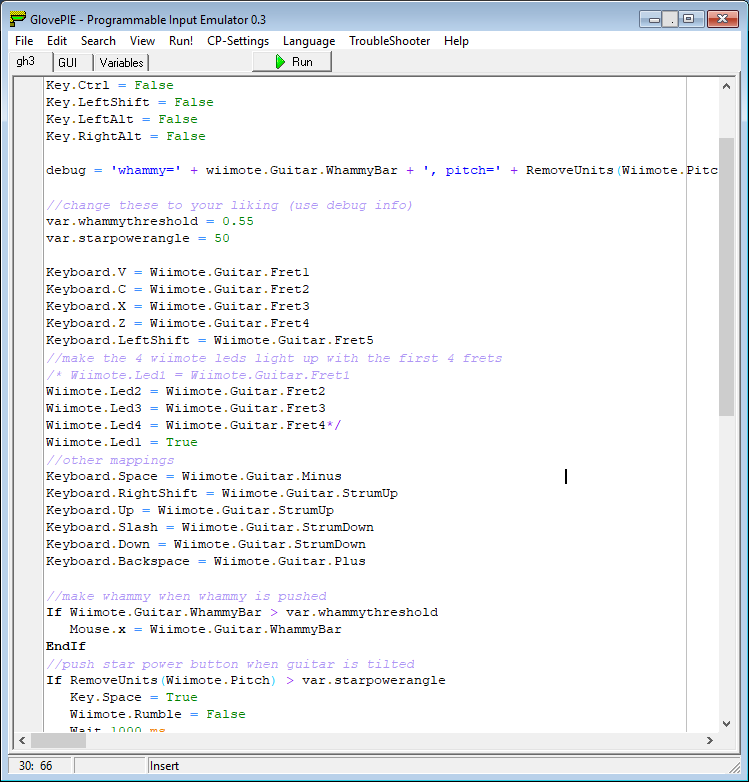
From the menu bar click Troubleshooter -> Bluetooth Fix otherwise the next step will not work.
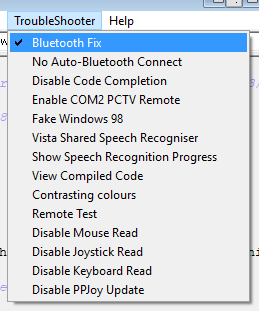
Next click Run and the script will be executed. If successful, the first LED on the Wii remote should be lit up. If no LEDs are lit up, repeat the Bluetooth steps above.
You’re now ready to fire-up Guitar Hero III!
Setting-Up Guitar Hero III¶
Once the game has loaded you need to go to the options section and enable player 1 lefty flip, otherwise the frets will appear in the wrong order when you go to play a song.
Now go to the controller set-up to configure the up and down strumming keys and the star power. Use the up and down arrow keys on your keyboard to select a fret and press the enter key. Then press the corresponding fret on your guitar. Repeat for strumming up and down. For star power, navigate to the star power entry, hit the enter key and then shake the Wii guitar. This should set the entry to space.
Now you are ready to play! Enjoy!
Playing the game¶
The video below shows myself using my Wii Guitar Hero III Guitar with the PC version under Windows XP (note: this guide has been updated for Windows 10). In the video you will see the whammy and star power features in action.
Setting-Up Guitar Hero World Tour¶
For Guitar Hero World Tour, you will first need to save AspyrConfig.xml (right click, save as) to your Guitar Hero World Tour settings folder. This can be found at C:\Users\YOUR_USER_NAME\AppData\Local\AspyrGuitar Hero World Tour (replace YOUR_USER_NAME with your Windows login name). This file will update your keyboard mappings for the controls of the game.
Now load the GlovePIE script as described above and then load the game.
Acknowledgements¶
I would like to thank the following people who’s work is used in this article:
- mrbellek who created the GlovePIE script which I modified for this guide
- Carl Kenner for his excellent GlovePIE utility
- “MightyPooh” from MundayWeb’s Forums for sharing how to use the Wii Guitar Hero Guitar with Guitar Hero World Tour